There's no denying it - smartphones get slower over time. But why do smartphones slow down? Some people say it's because of the apps we use; others say it's because the company wants us to buy a new phone. But what's going on?
When your smartphone starts slowing down, it can often be because you have too many installed apps or haven't upgraded to the latest system updates in a while. Some companies use a marketing strategy called planned obsolescence to slow old devices even further.
So what do we do? How can we keep our beloved smartphones running as fast as when we first got them? Read on for some tips.
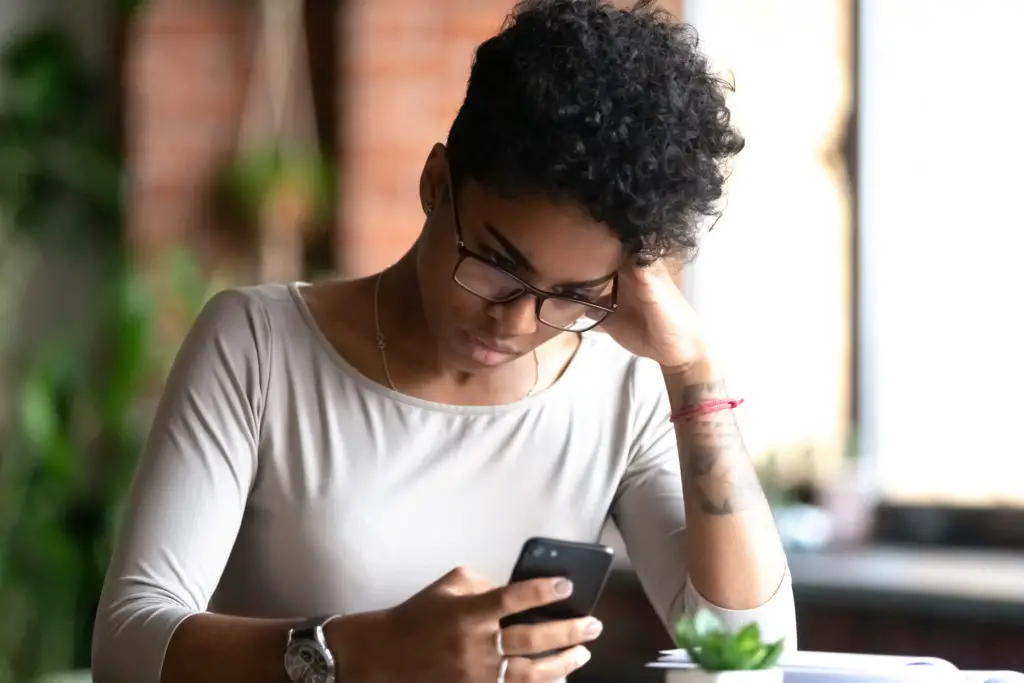
Smartphone Checklist: 7 Signs Your Phone Is Slowing Down
First, you need to identify the signs that your phone is slowing down. Here are 7 telltale signs:
Longer start-up time
Slower app launch times
The screen takes a long time to respond
More crashes and freezes
Battery life is shorter than it used to be
The phone feels warmer than usual when in use
You're getting low storage warnings more often than usual
If you're experiencing these problems, your phone may be slowing down. We'll tell you potential reasons why and what you can do about it.
The Truth About Smartphone Slowdown: 5 Reasons Explained
1. Some Companies Intentionally Slow Down Older Phones
Your smartphone might be slowing down because the company that made it is causing old phones to run more slowly.
This planned obsolescence practice encourages customers to buy a new device more often. Some companies have denied doing this, but there is evidence that it happens.
For example, as first reported by Reuters, Apple faced a lawsuit over claims that it deliberately slows down older iPhones to encourage users to upgrade to newer models. The company has denied these claims but has agreed to pay up to $500 million to settle the lawsuit.
2. Your Phone Might Run Slowly After a System Update
Your phone might run slowly after a system update. While the update is designed to improve a phone's performance and add new features, older cell phones may not have the hardware needed to support all of the changes.
Secondly, system and software updates require more space on your phone, leaving less storage space for other apps and data. This can cause your phone to run more slowly.

3. Having Too Many Apps Installed
There are two main reasons why installing too many new apps can slow down your phone.
Most apps consume some resources in the background, even if you're not using them. So the more apps you have installed, the more resources your phone has to allocate to running them in the background, which can slow it down.
Many apps come with their own set of cached data, which takes up internal storage space on your phone. And again, the more apps you have installed, the more storage space they'll consume. This can cause your phone to run out of available storage space and slow down.
4. You Might Be Running Out of Storage Space
Storage space is essential for two reasons on a mobile device: it's needed to install applications, and it's required to store data.
As the amount of storage fills up, it can cause storage fragmentation. This happens when the system cannot find a contiguous block of free space large enough to store a file, so it has to split the file into smaller pieces and spread them across the disk.
When this happens, the device has to work harder to read and write data, decreasing performance and longer access times.
Another reason is insufficient RAM.
When there's not enough space on your phone's RAM, the operating system has to compete for access to a limited pool of memory, which can cause your phone to freeze or run slowly.
One way to think about it is that when you have enough RAM, your phone can act as a temporary storage area for data that the CPU is currently using. So when you don't have enough RAM, your phone has to rely more on the disk, which is much slower. This way, the CPU doesn't have to keep going back and forth between disk and memory, making it faster and more efficient.
5. Cellular Network Updates Only Benefit New Phones
Smartphones slow down over time because of the cellular network updates pushed out to newer phones. So, when a phone doesn't receive new OS updates, it can lag behind newer models in terms of speed and performance issues.
There are a few reasons for this:
New phones have the latest and greatest technology and can take advantage of new network features right away.
Older phones may not be compatible with the new network update. They won't be able to take advantage of it even if they could receive the update.
Newer phones tend to sell better than older models, so cellular companies have more incentive to push updates to them.
These are just a few reasons your phone might slow down over time.
So, what can you do to keep your mobile device from slowing down?
9 Tips To Speed Up Your Slow Smartphone (Works for Android and iPhone)
1. Use Static Wallpaper Instead of a Dynamic or Live One
From a pure resource standpoint, using a static wallpaper is likely more efficient because it requires less processing power.
Dynamic wallpapers often require the phone to constantly refresh the image to keep it looking new and fresh. This can use up valuable battery life and processing power. On the other hand, static wallpapers only require a one-time download. They will not consume any additional resources beyond that.
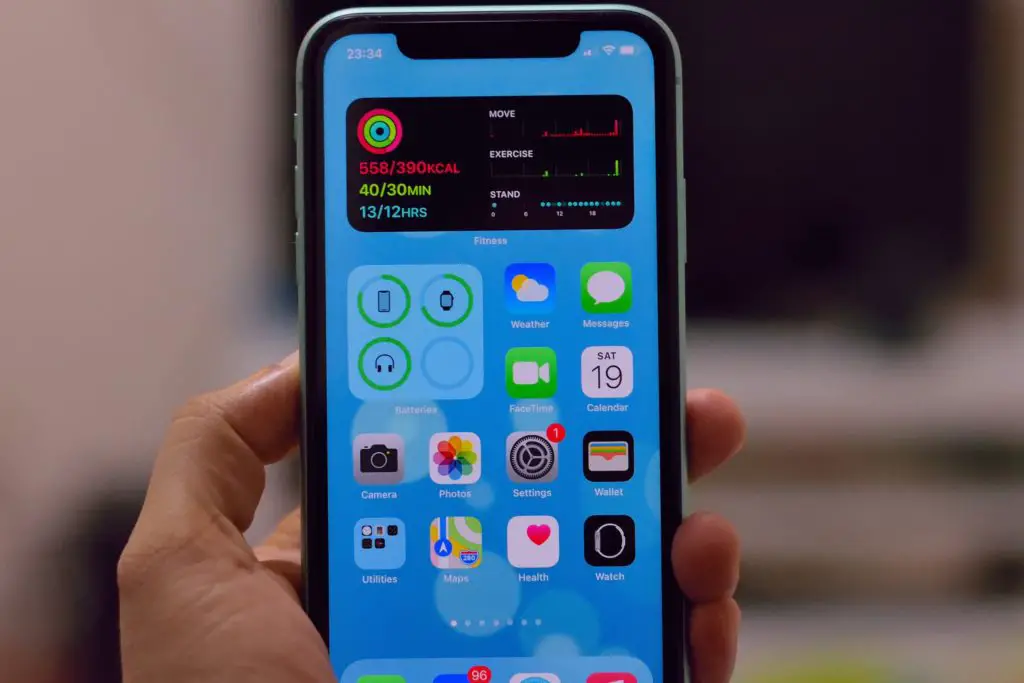
2. Reduce Widgets on Your Home Screen
Widgets are mini-apps that run on your phone's home screen and often update automatically with new information, such as weather or stock prices.
While widgets are a convenient way to quickly see the updated information, they can also use a lot of RAM and slow down your phone.
If you're having problems with your phone running slowly, try deleting some of the widgets you don't use often. You can always add them back later if you need them.
3. Avoid Having Multiple Background Apps
Background apps continue to run in the background even when you're not using them. They can help you stay updated on notifications and information, but they can also use up battery life and slow down your device.
To see which apps are running in the background, go to Settings > Battery. Here, you'll see a list of all the currently running apps and how much battery life they're using. Then stop all apps you deem unnecessary.
For iPhones: Settings > General > Background App Refresh > Turn off for apps you don't need.
For Android phones: Settings > Apps > Running tab > Stop background processes for apps you don't need.
4. Update Your Apps and OS Automatically
Each time an app or the operating system is updated, new features are added, and performance enhancements are made. So, keeping your apps and OS up to date is an excellent way to ensure that your phone runs as efficiently as possible.
For iPhones: App Store > Updates > Update all apps
For Android phones: Google Play Store > Menu > My apps & games > Update all
5. Delete Unused Apps and Bloatware Apps
App bloatware is a term used for apps pre-installed on your phone by the manufacturer or carrier, but you don't actually need them.
These apps often take up valuable storage space and processing power, slowing down your device.
To free up space and improve performance, delete any unused apps and bloatware apps that you don't need.
For iPhones: Touch and hold any app icon until they all start shaking. Tap the X in the corner of the app to delete it.
For Android phones: Settings > Apps > Downloaded tab > Tap on the app you want to delete > Uninstall
If you can't uninstall bloatware, then disable it.

6. Use a Lighter Version of Your Favorite Apps
Some apps have a "lite" version designed to use fewer resources.
If you're having problems with your phone running slowly, try using the lighter versions of your favorite apps instead.
You can also opt for a lighter web browser than Google Chrome. Favorable options could be:
Opera Mini,
Bromite,
Dolphin Browser,
Also, use the web app version instead of installed apps. For example, social media instead of social apps.
7. Remove Unused or Duplicate Files
Storage space is a valuable commodity on smartphones, and the more storage you can free up, the better. One way to do this is by removing any unused or duplicate files from your device.
Duplicate files can result from syncing your phone with a computer or downloading the same file multiple times. Unused files can be the result of apps that you've deleted but haven't cleaned up their files yet.
To find and delete duplicate files on your Android phone: Files > Media > sort by size > look for similar-sized files > delete what you don't need.
To find and delete unused files on your iPhone: Settings > General > Usage > Manage Storage > Delete files you don't need.
8. Use a Lightweight Launcher
A launcher is the main interface you see when you turn on your phone. It includes the apps on your home screen, as well as the widgets and icons.
If you're having problems with your phone running slowly, try using a lightweight launcher instead of the pre-installed one on your device.
Some popular lightweight launchers for Android users are:
KISS Launcher
Bliss Launcher
Last Launcher
Light Launcher
Check out this list of the best minimalist Android device launchers for more options.
Popular launchers for the iPhone user include One Launcher, iLauncher, etc.
9. Use Cloud Storage
Cloud storage is a great way to free up space on your device while still keeping your files accessible. Services like Dropbox, Google Drive, and iCloud offer free basic plans that should be more than enough for the average user.
Looking for more privacy-respecting online storage? I found listed several free storage options.
Then, once you've moved your files to the cloud, you can delete them from your device to free up even more space.
Just be sure to keep track of which service you use for each file so you can access them later when you need them.
If you want more information on keeping your smartphone running smoothly, read our other mobile blog posts.