Text messages play an essential role in our daily communication. But if you're reading this, you or a friend might've lost important chat history. The internet is full of technical methods to recover your messages from Android Messages. Unfortunately, these methods are geared towards marketing recovery apps and can complicate the process for a non-techie.
Consider restoring your phone from a backup. To recover your deleted messages on Android without an app, ask your recipient to send a screenshot or copies of your texts. Alternatively, your mobile phone carrier can help. For the future, use the Android Message app archive feature.
I have decided to simplify things and prepared a list of quick non-tech solutions that you can try out depending on the device that you are using.

Ask Your Recipient for Screenshots of Your Chats
Did you know that deleting a message from your phone does not delete it on the recipient's end? So, while you may not have the chat history, the recipient does.
Instead of going through a technical recovery process, request the recipient to take screenshots of your chats and send you copies. This method is useful, especially if the messages are needed as evidence. Alternatively, they can copy and paste the texts into a single message.
Restoring SMS and MMS Message From a Full Backup
Unfortunately, many default Android messaging apps don't feature a recycle bin. Once a message is deleted, there's no 30-60 day window to retrieve the content, like in the Google Photos app.
For Pixel phones (and perhaps other models), the SMS and MMS messages are part of the full device backup.
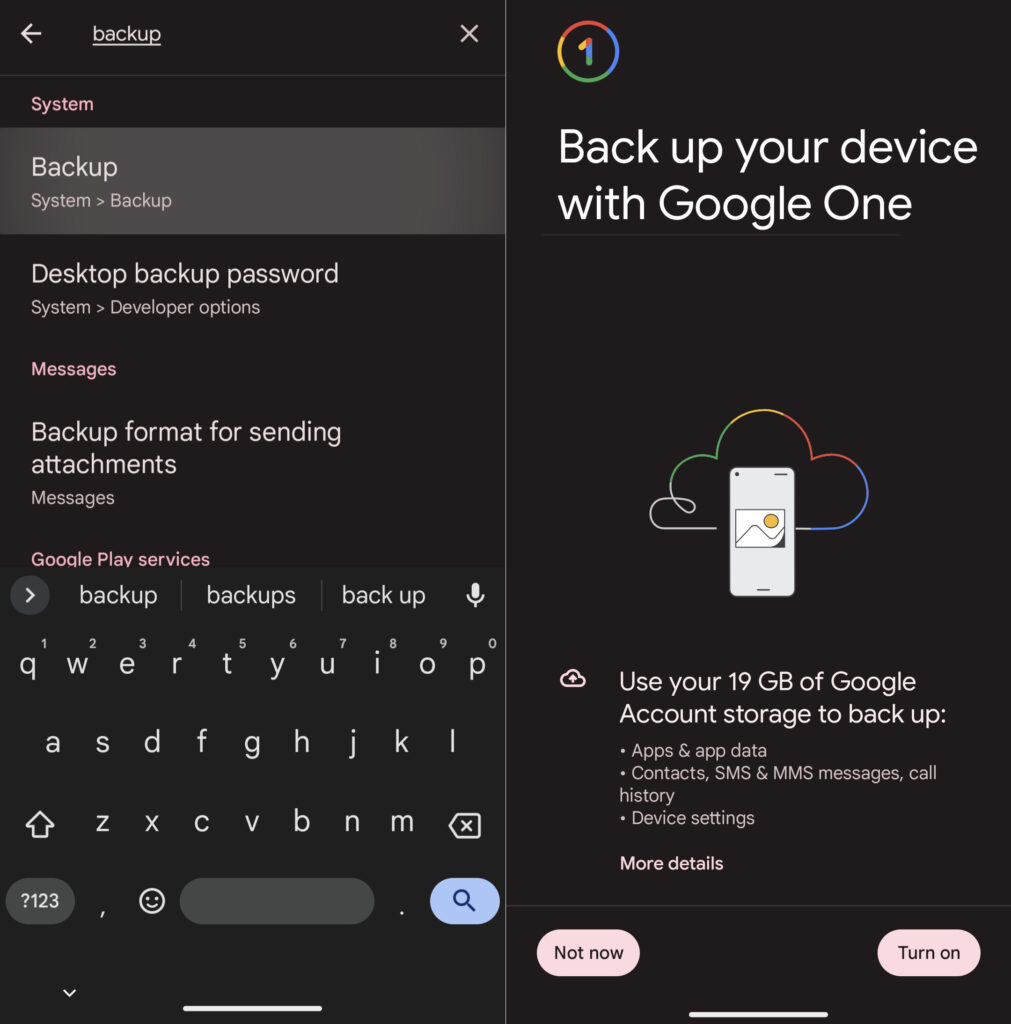
You can recover if you've backed up your messages with Google One.
Contact Your Carrier
Mobile carriers store your SMS and MMS messages, pictures, audio, and video. To some, storing this amount of data feels like an invasion of privacy, but when you need to recover important messages you deleted mistakenly, they can be god-sent.
Different service providers store different amounts of data for different periods. For instance, AT&T stores text details for postpaid customers for 5-7 years. The details of text messages stored don't include the message's contents. Instead, they focus on the date, time, and sender and recipient's phone number.
Verizon holds on to text details for one rolling year and stores actual text content for between 3 and 5 days after deleting or losing your device. T-Mobile doesn't keep message content, but stores text details for 2 years and 5 years for prepaid and postpaid customers.
Sprint stores this data for 18 months, depending on the customer's device. On the other hand, Virgin Mobile, owned by Sprint, keeps your text details for 60-90 days and message content for 90 days.
With that said, you can call the carrier's support line and determine the type of information they have stored. However, to get your hands on the messages, you might need the help of a law enforcement officer or even a court order.
Use Android Messages Archive Feature (From Now On)
If text messaging is your method of communication, you are bound to have many text message threads littering your inbox. Archiving is like taking it from the display to your store, where you can retrieve it when you need it without the need for third-party assistance.
Archiving your text messages is a nifty built-in feature on the Android Messages app that you can use instead of Delete to declutter your inbox. This takes a change in habit, but it's worth it, so you never permanently lose a message or chat thread.
Note: This is the same paradigm encouraged in Gmail, where users archive every email instead of deleting it.
Additionally, archiving your text messages frees you from relying on third-party apps to recover messages. Here's how to use the feature.
How to Archive Messages on the Android Message App
The simplest method is to swipe the chat to the left.

Alternatively, you can open the conversation, tap on the three dots in the top-right corner and choose the 'Archive' option. The conversation will automatically disappear from your main message thread.
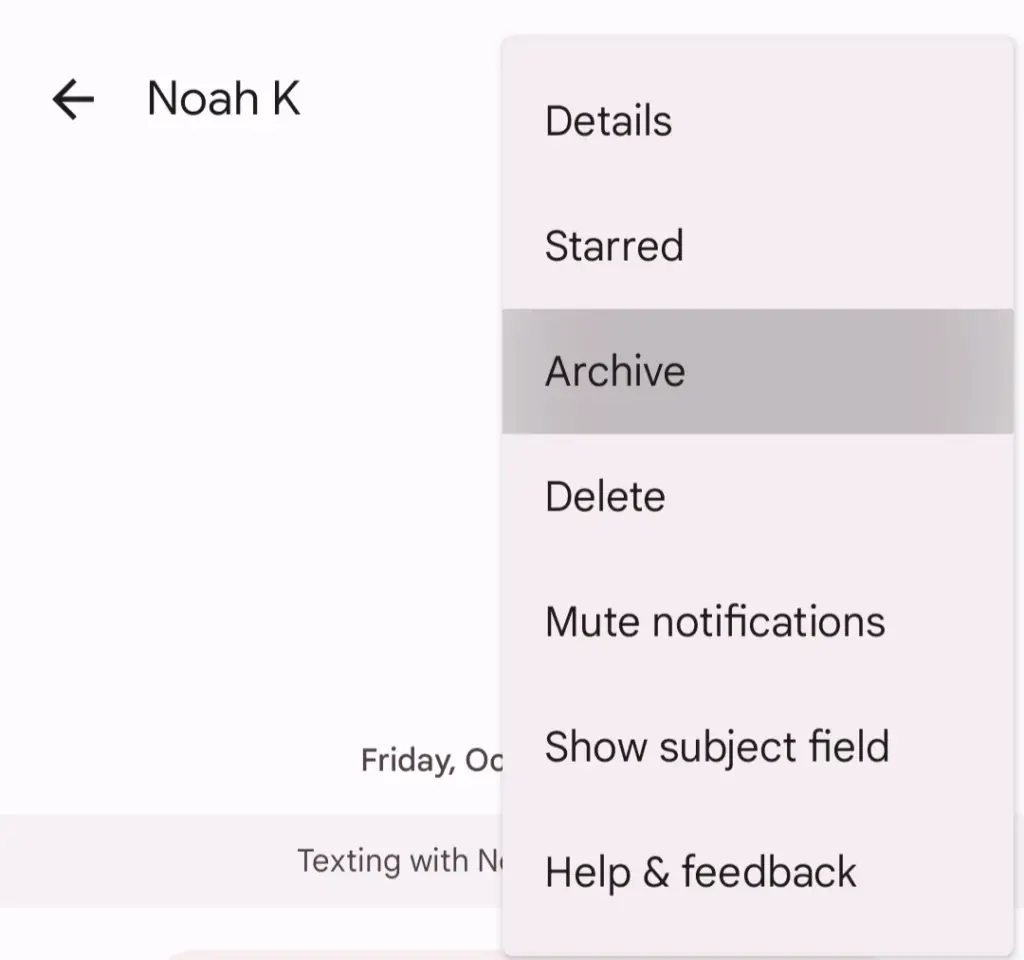
The main benefit of archiving messages is that you'll still have access to your chats, unlike deleting where they are gone. It's also an intelligent method of hiding private messages from those looking over your shoulder.
How do you access your archived chats? Easy.
Open your Android Messages App
Tap on the three dots in the upper-right corner of your screen to reveal several options, including Archive.
Select Archived to display your hidden messages
It's clear: retrieving your deleted messages without the help of an app or desktop software is challenging.