Google Drive is one of the most commonly used online file tools for business and personal use. It has dozens of valuable features, but many users are concerned about Google Drive's security. What if you share a folder with someone? Can they see other folders with confidential information?
Google Drive files can only be seen by those who have been granted permission to access specific folders. Other files and directories will remain inaccessible. For business customers, Google Workspace administrators have access to all data stored on Google Drive.
There's more to know about how to keep your sensitive files secure on Google Drive.

How Do I Make Sure My Google Drive is Private?
Whether using Google Drive for personal or business matters, you can quickly convert it to a private account. Changing privacy and sharing settings can either free up space for more viewers or limit the available content.
Let's break them both down below.
Changing the Privacy Settings on Your Personal Google Drive
Start by clicking on the storage folder that you wish to make private.
Click on 'Share,' then 'Advanced.'
Next, click 'Change,' and you'll be presented with multiple access permissions to set.
You can either make it
a. a public document to the web,
b. private so only the people with the shared link can view it, or
c. private so only designated viewers can read the shared document.Save and complete the new settings.
Remember, if you accidentally misconfigure privileges on a shared file, you have complete control over updating the access permissions or changing link capabilities.
Changing the Privacy Settings on Your Business Google Drive
Follow steps #1 through #3 from the previous process.
Review the three options: Only the company, anyone who works at the company with a shareable link, or anyone whose name is selected.
Save and complete your new settings.
Both routes also have the option of public sharing on the web, as mentioned in the first process. However, there are apparent limitations and issues concerning safety protocols. As Wix suggests, if you're having trouble adjusting the security settings, you're likely not an administrator on the account.

The Google Drive Private Folder
Google Drive has a private or safe folder feature that allows you to hide files and control access with permissions. When you create a private folder or doc, you are the only one who can access it. Anyone accessing the folder must sign in and confirm their permission. From there, you can give access to others.
You can set the permissions to either edit, private, or read-only.
Private folders are best for personal files like a résumé, sensitive videos, images, or media files. It is also a great option to engage with a few people. For instance, a family member or a friend can work on taxes or a private letter.
If you are unsure who can see your files, you can use Permissions Auditor for Google Drive. This is a Google add-on that can check all your Google drive privacy settings and generate a report revealing who can access your shared files and the type of permission they have on these files.
What about general security? Generally, the risk of using Google Drive is very low. The company has the best security professionals looking after the data stored on their servers.
Similarly, files are in transit between users, and the Drive servers use the latest Transport Layer Security (TLS) protocol to prevent interception and safeguard the data.
So, in short, Google Drive is mainly safe. Watch the video tutorial for a more detailed guide on how to make a google doc private.
Can Google Drive Be Hacked?
It's impossible to ignore the worries associated with Google Drive hacks. However, you can take one serious precaution to stop hacking attempts: encrypt your files.
Even when you delete a file, it's still in the cloud, especially if you've shared it with others.

To encrypt your Google Drive files, use the free and open-source software (FOSS) application Veracrypt. This app creates an encrypted data vault where you can store sensitive data. It's like having a USB thumb drive where everything stored is encrypted. You can then upload the encrypted bundle of files to Google Drive with the assurance that no one can see your files.
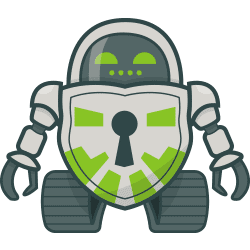
I only recently switched to using Cryptomator with Google Drive. Privacy Guides recommends the software in its encryption tools list.
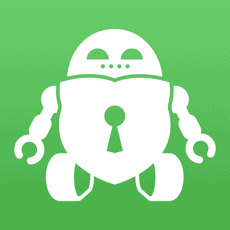
Cryptomator has versions for both iOS and Android. The mobile apps handle the connection to Google Drive for you.
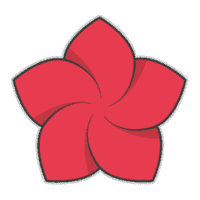
I use ExpanDrive first to mount Google Drive as a remote storage location on my laptop. Then using Cryptomator, I create a storage folder to save my important files.
Even if hackers get your vaulted files, they won't be able to access them without your decryption password.
Note: Encrypting files was #4 from our 15-point guide to encrypted data.

Is Google Docs Safe for Confidential Information?
Google Docs isn't the best place to store your confidential files if you're not encrypting them. Although you're unlikely to come in contact with a hacker, many users still fear the risk. Google Docs is relatively safe if you're only working with low-risk shared files.
If you're set on using a Google document to store your highly private info, encryption is the only way to go. Many services offer additional cloud storage protection, but they're not a failsafe.
Note: Encrypting the native Doc, Sheet, or Presentation on Google Drive will make file content uneditable in a browser window.
That's not to say that Google Docs doesn't provide plenty of valuable tips for confidential info. Here's a handful of security features that you'll be able to use:
You can access the files from any device with your Google login information. If you lose your tablet, you can still check the files from a laptop or smartphone. This cross-device access makes it a massive benefit for people who want to work with their confidential information on the go.
Google is always working on security improvements. Constant upgrades make it even more reliable than it ever was. However, their improvements make gaining access to private info increasingly challenging. The only reason there were plenty of attempts many years ago is that Google is a household name that's constantly being targeted.
You can decide how you share files and who can access them. CEO Today Magazine points out that, even if a stranger somehow gets ahold of the link, they won't have access under the sharing settings mentioned earlier.

Are Google Docs, Sheets, and Presentations Confidential?
Google Docs, Sheets, and Presentations are often the three most used tools on Google Drive. They're all secured in the same method as you read at the beginning of the article. Rather than using a full blanket option, you can preset it to have the links private unless you choose otherwise.
Whenever you share a Google document, spreadsheet, or presentation, it'll be secured until you share it using one of three sharing options. You can set a document's sharing as:
a public document,
a private link, or
a designated list of team members.
Google Docs, Sheets, and Presentations are only as confidential as you choose them to be on the shared drive. If you want everyone to be able to access them, then you can do so. On the other hand, encryption is the only truly secure method of protecting files.

Is G Suite / Google Workspace Shared Drive Safe?
G Suite Shared Drive is a storage service that teams and organizations use to create and collaborate on files. It's easy to use if you have a group that needs to use the shared document instead of continually administering link sharing and changing who can access it.
Like all other versions of Google Drive and its tools, it's relatively safe. Again, encryption or secure cloud storage methods are highly recommended if you share and create confidential documents.
Google knows the importance of protecting your information, including that of your Google Workspace account team. You could go for several decades without ever experiencing a hack. There's a much higher chance that nobody will ever gain access to your shared files.
Remember that since this is a paid service, you can reach out to Google Workspace Support for security or safety concerns. They will help your Google Workspace administrator or power user learn to properly manage user profiles and user data for shared storage and your whole Google Workspace service.
With the constant improvements in safety measures and security updates, it's a better time than ever to use Google Drive for personal and business applications.
How does Google protect data against hackers?
Google operates its data centers through custom hardware, operating on a specially designed file system and OS. The systems are highly optimized for performance and security.
The team also works with other parties to continuously test and fine-tune their security system and make sure it is mainly impermeable to cyber criminals.
Google Drive Privacy
Is Google Docs private? Technically, Google can read or see all the files.
The company has encryption keys for all the data stored on Google Drive. These keys allow Google to decrypt files, bypassing all the security regardless of your privacy settings.
If you have a sensitive file or document that you do not want hackers, government agencies, or Google to see, go for other options like:
Bitwarden Send or Onion Share
Use an end-to-end encrypted messenger, like Session or Signal.
Encrypt the file before uploading it to Google Drive. VeraCrypt, Cryptomator, or any other reliable file-encryption software can help.
Also, Google Drive scans files for viruses before they are shared or downloaded. Also, remember that any data on Google Drive gets synchronized across your other devices like your smartphone and computer, widening the threat surface.
Google Drive is reliable and debatably the most widely used and beneficial cloud service.
If you genuinely want to protect your confidential files, I recommend using encryption before uploading files to Google Drive or any online storage service offering shared drive capabilities.
Leo Laporte from TWiT produced an excellent Ask The Tech Guy video (4m30s@2x) showing you how to use Cryptomator to secure files.