Emailing files larger than 25 megabytes can be a nightmare. Sending large attachments is always a hassle, but fortunately, I have a few tools and techniques to work around this limit.
To email files larger than 25 megabytes, the attachment can be compressed, split into a set of smaller files, and sent in separate messages. Alternatively, large files can be saved to a file-sharing service, and a download link emailed to the recipient.
However, there's a critical flaw with email and attachments regardless of the size...

Email Attachment Security & Privacy Flaws
Most people are under the assumption that email is secure and private. This is far from the truth.
Email as a protocol was designed during a time before internet security was a concern. As more people began to interact over email, bad actors began finding ways to exploit email's simplicity to steal personal information and attachments.
The underlying technology has only a few updates over the decades. Most of the security and privacy come from measures applied by individual email providers.
Most popular email clients don't offer end-to-end encryption. So while hackers are mostly unable to intercept email in transit, messages and attachments on the server or your device are vulnerable.
The following methods will workaround file size limits and will also increase the security of you the attached files.
1. Compress & Split Large Files
Individual File Size Limit: 25 MB per email
The often-cited option for sending large files is to compress them.
This advice works well with so-called raw files like text and bitmap-type images.
Compression fails with file formats that already use a form of compression such as jpeg images or many office/productivity files. Audio and video files are often already compressed and do not benefit from just standard compression like zip files.
The other normal advice is to use the compression software to also split the archive file into a set of smaller files and attach each file to individual emails. The recipient is then tasked with reassembling the individual archive files into a single large file.
My guess is that you're not reading this article because you want normal advice. The better option for getting large files to your email recipients is to use a file-sharing service that is built for exchanging large files.
Side Note: If you're using Gmail and try to attach a file over 25 MB, Google will automatically save the file to your Drive account and then insert a link into your email. For those not using Gmail or want better privacy for their file, read on.
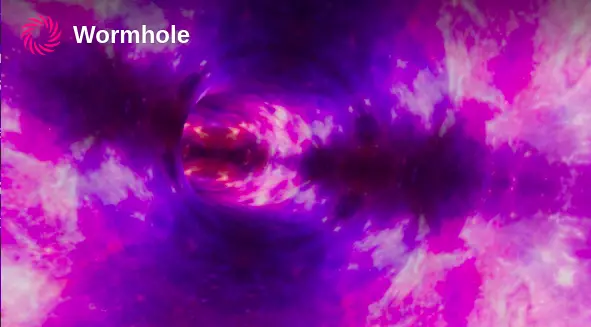
2. Use Wormhole
Individual File Size Limit: 5 GB (larger via direct stream)
Wormhole is a file-sharing service allowing users to upload files as large as 5 gigabytes(GB).
Files dropped or uploaded to this web app are first end-to-end encrypted and then hosted for up to 24 hours. Send the link to your recipient over email tagging the link with a note of urgency.
For files larger than 5 GB, you may need to text or instant message the link. This size transfer is streamed to the recipient directly, peer-to-peer. You as the sender will need to leave the webpage open and internet-connected until the file is fully received by your recipient.
Wormhole is mostly closed source meaning the public is not able to validate how the software handles your data.
3. Use A PrivateBin Instance With File Uploads
Individual File Size Limit: Varies per Instance
Privatebin is free and open-source software (FOSS) that helps users send end-to-end encrypted (E2EE) expiring messages and files online.
It's federated, meaning the software is hosted by volunteer servers to keep the service decentralized. Each administrator does not have access to any uploaded data but uses the software to allow people to share files and messages on a temporary basis.
Select a Privatebin instance that supports file uploads.
From the top menu, choose Attach a File and select your large file.
Select any of the additional settings and add a message if you like.
Click or tap the Send button.
Copy the link from the next screen into your email.
Note: Some instance admins limit the file size that may be uploaded. I tested and most of those accepting attachments allow greater than 25 MB uploads at the time of writing.
4. Use Send.Vis.ee
Individual File Size Limit: 2.5 GB
Another open-source project used to send large files was Firefox Send created by Mozilla. Unfortunately, the service was shuttered due to abusive users.
The source code was forked and picked up by Tim Visée who now hosts and maintains a version called Send.Vis.ee
Once you upload your large file, you can add the link to your email.
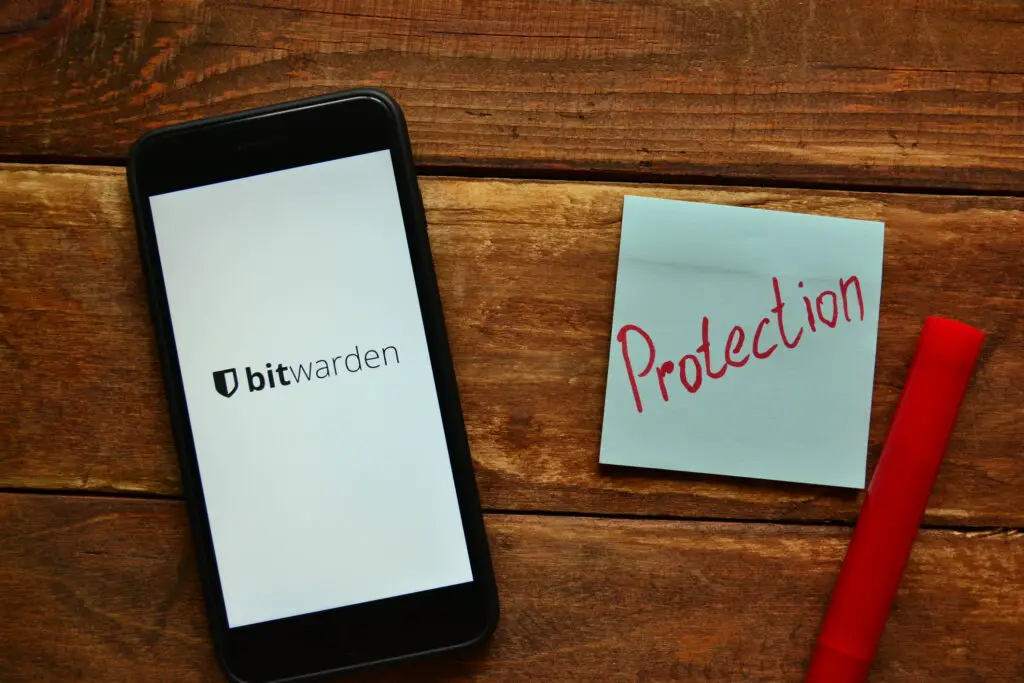
5. Use Bitwarden Send
Individual File Size Limit: 500 MB (100 MB on Mobile)
Bitwarden is my recommended password manager but it also offers additional features for supporters of the service.
Bitwarden Send provides convenient, end-to-end encrypted file hosting with link sharing. The function has a range of additional options for security and privacy. Users have options to
Delete a file on a certain date
Configure an access expiration date
Set a maximum access count
Require a password for file access
Disable access manually
I've used Bitwarden Send to...well...send my sensitive tax documents to my accountant.
For those that want the backing and reliability of a commercial company, Bitwarden Send will ensure your file gets to your email recipients with the flexible access parameters you've set.
6. Use Proton Drive
Individual File Size Limit: 10 GB
Since moving away from Gmail, I've been impressed with Proton's work to become a viable alternative to Google for email, contacts, calendar, and file storage and sharing.
Proton Drive continues to evolve into an end-to-end encrypted, privacy-respecting version of Google Drive or Microsoft OneDrive including the option to email a link to large files you have stored on the service.
The Proton suite offers some of the highest levels of security and privacy for all your data but there is an even more private option to check out.
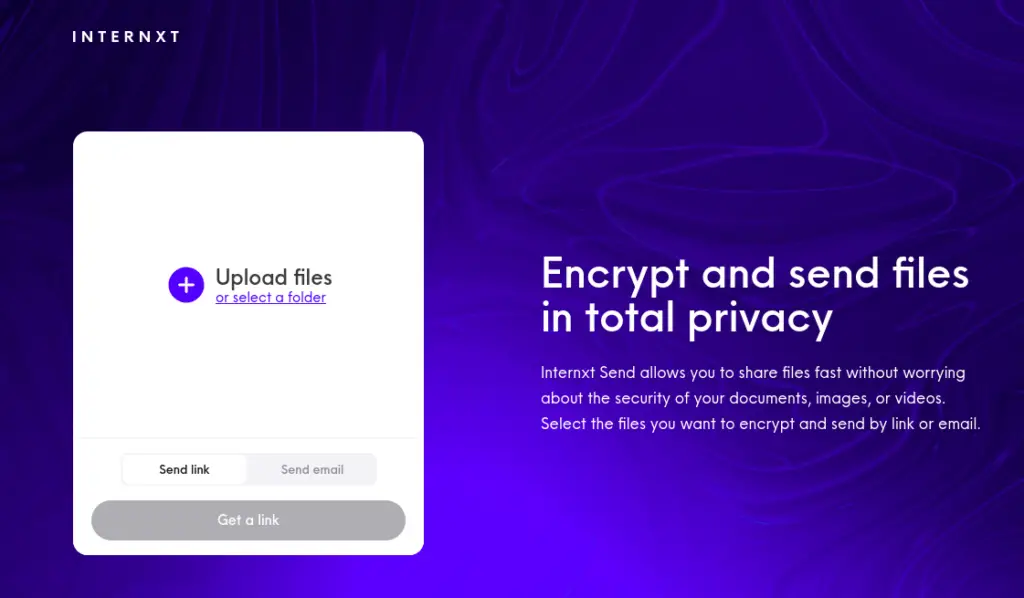
7. Use Internxt
Individual File Size Limit: 5 GB
Internxt is focused on a unique innovation in file storage that is not only E2EE but also splits the encrypted version of your file into multiple pieces. The service distributes the file segments across multiple storage locations.
Sharding the encrypted files across locations:
makes it extremely difficult for adversaries to find all the file pieces
increases tolerance of your file to being lost
reduces the risk of the political information access request
Internxt Send mimics the same functionality as Wormhole and Send.Vis.ee from above, applying sharding to the upload and a link to send to your recipient. You can use Internxt Send without an account but you have a 5GB limit spread amongst a maximum of 100 files. Each transfer needs to complete before a new one can be intimated. The service also offers a convenient direct email option.
With an Internxt account, you can upload files as large as 10 GB from the desktop app. You can then create many shareable links at a time and do not need to wait for transfers to complete.
There is one additional single-use file-sharing option for you to explore...
8. Use FilePizza
Individual File Size Limit: 500 MB (or more)
FilePizza is also FOSS and has an interesting mythology. It streams files between two users over two newer standards, WebRTC and WebTorrent.
WebRTC is an emerging standard for real-time communication that is supported by most browsers. It's what Zoom, Microsoft Teams, and Google Meet among others use to transmit video calls in your browser. For files over FilePizza, this communication allows large files to be sent directly peer-to-peer.
The WebTorrent standard is peer-to-peer file sharing relying on torrent files to track and share data location and transmission.
The downside of FilePizza is that it requires the sender to keep their browser window open until the file has been completely transmitted to the recipient.
Another technical limitation for FilePizza centers around the type of browser you use. For Chromium-based browsers like Google Chrome Microsoft Edge and Brave, the maximum file size seems to be capped at around 500 MB. For Firefox, Safari and other browsers the upper limit varies but is generally larger than Chrome.
Note: The upstream and downstream bandwidth capabilities of the recipient and the sender will impact the speed at which a large file is transmitted.
Once FilePizza generates a share link, email this link but leave open your browser tab until your recipient replies that they've downloaded your file.
While this seems like an inconvenient way to send a large file attachment, this methodology ensures that your file is not first hosted on a third party's server.
A similar peer-to-peer file streaming can be accomplished with more privacy and anonymity...
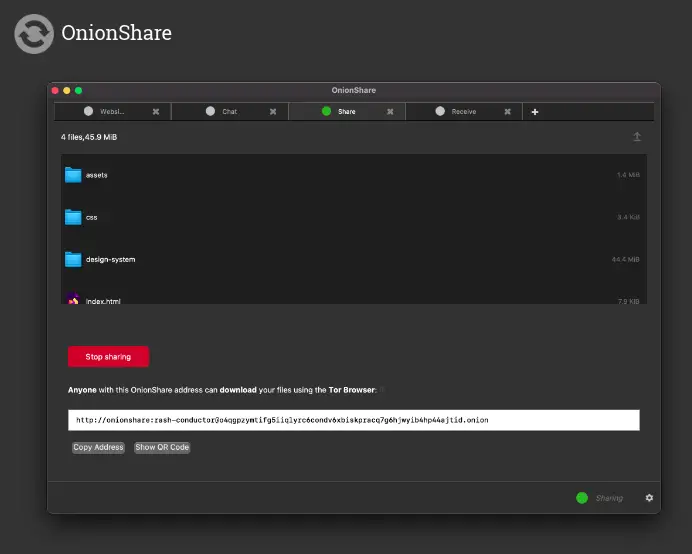
9. Use OnionShare + Brave's Private Tab with Tor Or Tor Browser
Individual File Size Limit: None
OnionShare is a stand-alone desktop application for Windows/Mac/Linux providing a clean user interface for sharing files over the Tor anonymity network.
The FOSS app will set up an onion service address allowing you to locally host files or folders. Simply email the generated .onion URL into an email. You'll need to leave the OnionShare all online for your recipient.
On the receiving end, your recipient simply opens OnionShare and pastes your onion service address from the email to view and download the shared content.
If your recipient doesn't want to install OnionShare, the .onion URL you send can be opened in Brave's Private Tab with Tor function on desktop or the official Tor browser on desktop and mobile.
Advanced Bonus: Use Your NextCloud Server
Individual File Size Limit: Varies
NextCloud has long been a preference for hosting files and synchronizing across devices in the open-source community.
Since NextCloud instances are privately owned and operated by individual admins can set email attachment file sizes that make sense for their users.
For really large attachments, file-sharing links can be generated similar to Google and Proton suite offerings from earlier. This functionality helps workaround limits supported by email recipients not using the same NextCloud server.
Conclusion
There is no shortage of ways to get around a 25 MB attachment size limit. Each one of the above tools offers a unique workaround for the old email file upload limitation.
Check out some related email articles below. 👇